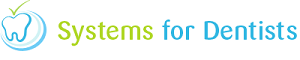To add a new patient in SFD, start by clicking the Patient button (shown below), a dropdown menu will appear, select New.
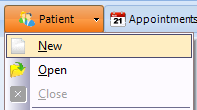
A Patient Properties window will now open. By default it will open on the Personal tab. This is for filling in details such as surname / forename / DOB / Gender and email address etc. You also have the ability to add flags, this can be a useful tool for identifying special requirements a patient may possess. The Patient Properties window is shown below.

The tab along is Address & Phone, the title is self-explanatory for this one.
The Practice tab is used to fill in details for patient's practice, for example the name of the dentist, address of the practice and which scheme the patient is under etc.
The Correspondence tab contains items such as default address, where to send billing to and which way(s) the patient wants to receive information (shown below by the check boxes).
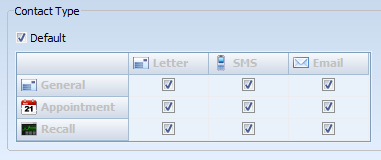
Other tabs to note are Groups, UDF and Referral.
Once all information is entered into the Patient Properties window, click save at the bottom of the window and your new patient has been created.
If a patient with similar details exists, you will be asked if you would still like to create a new record. This is to avoid duplicate records of the same patient.
Request a demo »