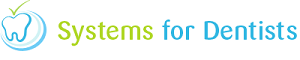Email accounts are used within our Dental Software to send appointment reminders, general letters and other correspondence to patients. It is possible to have multiple email accounts for the practice, or share accounts between several users. In this FAQ we will assume that you are configuring one email account for all users to share.
Enter the main setup section of the program, and click on the E-mail Accounts button: ![email_account_btn.png [image]](/faq/images/email_account_btn.png)
The following window should now be displayed: ![email_account_setup.png [image]](/faq/images/email_account_setup.png)
Click on new to create the account (you can use edit if you already have an account setup)
Enter the name of your email account for example (Demo Practice) in the name section of properties screen, now click on the New button.![email_account_general_properties.png [image]](/faq/images/email_account_general_properties.png)
In the E-Mail properties window enter your email address, then click the save button![email_account_address_entry.png [image]](/faq/images/email_account_address_entry.png)
Having entered all of the basic information, we must now configure the E-Mail server credentials; these will have been supplied to you by your ISP (Internet Service Provider) or Website Hosting Company.
First configure your POP3 settings![email_account_pop3_setup.png [image]](/faq/images/email_account_pop3_setup.png)
Now configure your SMTP settings![email_account_smtp_setup.png [image]](/faq/images/email_account_smtp_setup.png)
Note: You should also be aware of the send limit field, this is how many emails the system will be able to send per hour. Most ISP limit the number of emails you can send in a day to prevent spam. It is worth googling your ISPs sending limit as your account can be suspended if you go over this limit.
You should now see the test button is active ![]() , click this button and wait for the result
, click this button and wait for the result
Hopefully you will see something similar to the following image, if you have any section reporting failed you should double check the settings entered in POP3 and SMTP, pay special attention to the port numbers, some ISP's block port 25 so you may need to use an alternative. ![email_account_test_result.png [image]](/faq/images/email_account_test_result.png)
Once you have successfully completed your tests, click on save, now click on the default button and the E-Mail account you have setup should go bold. ![email_account_setup_with_default.png [image]](/faq/images/email_account_setup_with_default.png)
Congratulations you have setup the email functionality in Systems for Dentists Version 6.
Request a demo »