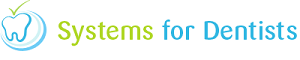When you add more and more documents to your system it may be beneficial to create a few subfolders to help keep your documents organised within your dental software. To create subfolders follow the steps below.
First of all enter Setup, to do this click on the tooth icon in the top left hand corner of SFD then click Setup (shown below).
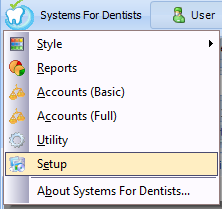
Now you are in Setup, click the Documents icon.
![]()
The next step is to click the Save As button.

After you have clicked Save As, the window below will appear.

Now click on the button shown below, which is situated in the top right of the window shown above.

Once you have clicked this button, the window below will appear. This is where you type in the name of the new subfolder.
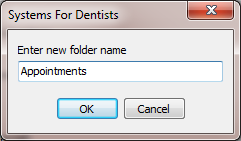
Once you have typed in the name of the subfolder click OK. Your new subfolder is now created and will now be visible when you save a document.
Request a demo »