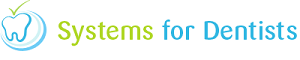It is likely as time passes more and more quick texts will be added to your system. To keep them organised you have the ability to create subfolders. The steps below show you how to create subfolders.
First of all you need to go to the main menu in SFD and select Setup (shown below).
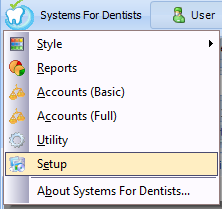
Locate Quick Text which is situated in the last section called Miscellaneous.
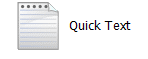
Once you have clicked Quick Text you will see the screen below. To create a new subfolder you firstly have to select Save As.
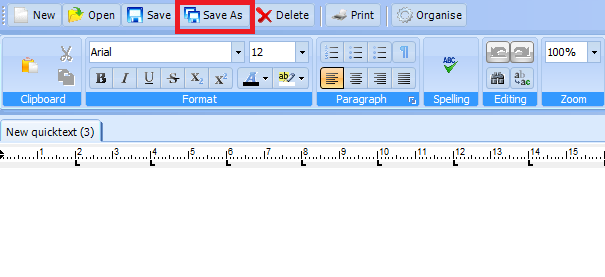
After clicking Save As, the window shown below will appear which gives you the option of adding in a new subfolder by clicking the button situated in the top right hand corner of the window.

When you click this button, the window below will appear. Here, you can add the name of the subfolder.
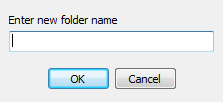
Click OK to create the folder.
From now on, whenever you create a new quick text, you have the ability to save it to the new folder that you have created.
Request a demo »