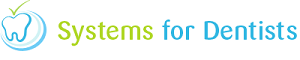There will be times where you require to book family appointments. SFD v6 has a feature that makes this very easy. The Book Family Appointment icon is situated at the top of the screen.
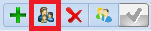
Just like booking a single appointment the first step is to select a date, time and performer. Simply click on the time slot in the appointment book (example below).

Now click on the Book Family Appointment button at the top of the screen.
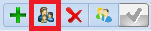
You will then be presented with the patient search window. From here select a member from the family you wish to book an appointment for.

After selecting the patient you will now be displayed with the following screen.

From this screen you can select the family members that require an appointment. To deselect a family member, simply un tick them (shown below).
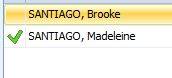
You can now select whether the appointments are concurrent or consecutive. To select, click on the appropriate button so it becomes highlighted.
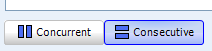
In the example above consecutive appointments have been selected.
Once you are happy with your selections, click Ok in the bottom right hand corner. You will then be presented with the appointment properties window for the first member of the family.

Once you have finished adding to this window, click OK. You will then be presented with the appointments properties window for the next member of the family. Fill this is then click OK. Repeat the process until you have completed the appointment properties screen for each family member that requires an appointment.
The appointments will now be shown in the appointment book (consecutive example below).

Or alternatively if you selected concurrent appointments it would be displayed as shown below.

Request a demo »