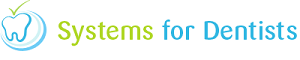While viewing your Appointment Books, click on block cancellation from the options menu.

You will then be presented with the following screen.

The current day will be squared (in this example the 13th February 2013). The first thing to do is to choose which performer you need to block cancel. Simply select the performer from the Appointment book dropdown list. You can then choose a reason for the cancellation from the Reasons dropdown list.
Navigate to the day(s) you wish to cancel appointments for by using the arrows at the top of the calendar (shown below).
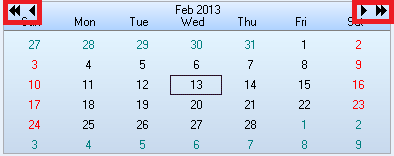
The single arrows are to move forward or back a month and the double arrows for moving back or forward by year. Once you are at your desired date, simply click on the date to select it. Once selected, the date(s) will appear as shown below. Please note that you cannot select more than 14 days to be cancelled in one action. This is to reduce the chance of an error occuring.
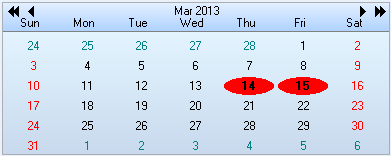
In the example above, the 14th and 15th of March 2013 have been selected. The final step is to select what action you wish to take. You have the selection from Letter, E-mail and SMS. By selecting any one of these actions every patient that had an appointment booked for that day will receive a cancellation documents in that means.

So in the example above all appointments on the 14th and 15th of March 2013 for Nigel Taylor have been cancelled and all patients that were due an appointment on these days are to receive a cancellation letter to confirm this. Click OK cancel the appointments.
Request a demo »