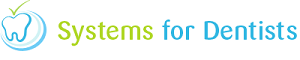Finally you have the options to print day lists. There are three options available for printing a day list.
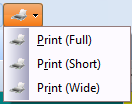
Day list (Full)
The first option, Print (Full) presents the daylist as you see it on the screen (in the example below 5 minute intervals).
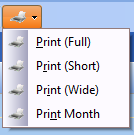
To print this version of the day list simply select the performer you wish to print a day list for by clicking on their name at the top of the appointment screen, once selected their name will display in orange (shown below).

In the example above we have selected Nigel Taylor. Now simply select the Print (Full) from the Print menu.
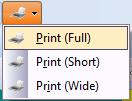
Once printed, your output will look similar to the example below.

Day list (Short)
As the name of this day list would suggest this is a shortened version of the Daylist (Full). This version of the day list just shows each appointment in one row regardless of length.
To print, simply select the performer then click Print (short) from the print menu.
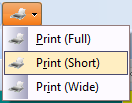
Below is an example of what a printed version of the Daylist (short) looks like.

Daylist (Wide)
The final day list option is Print (Wide). This is displayed in a similar format to day list (short) but displays additional information at the end. Such information includes gender, patient balance symbol, scheme and the status of their SMS reminder.
To print, select the desired performer then click Print (Wide) from the print menu.
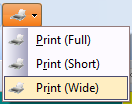
Here is an example of how the Daylist (Wide) looks like once printed.
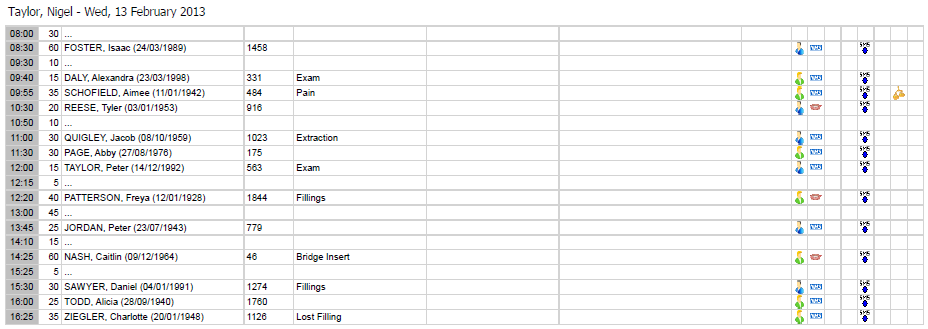
Request a demo »