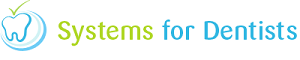Within your dental software, when booking an appointment, you will choose from a list of reasons for that appointment. Within the appointment reasons setup you have the ability to add new reasons, and edit existing ones within the system.
To access the reasons setup, click on the SFD button in the top left hand corner of the screen, and go into Setup.
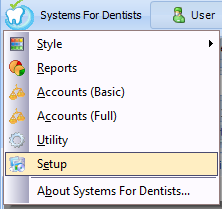
Click on the Reason button which is located under the Appointment Bar (shown below).
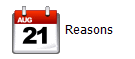
The Appointment Reason window will now appear (shown below) showing you a list of currently active reasons you can choose from. To see any inactive reasons click on the Show Inactive checkbox to the bottom left hand side of the window.
To edit any existing reasons, highlight the one you want and click on the Edit button, to add a new appointment reason, click on the New button to the bottom left of the window.

The New Appointment Reason Properties window will now appear (shown below). From this window you can add the new appointment reason name, assign a colour and set a default duration (which can be changed at any time). You can also assign an urgent flag, points and web appointment. Click the Save button once you have entered all necessary information.

Your new Appointment Reason should now be setup and active within your dental software, so the next time you come to add a reason for an appointment, you will be able to choose the reason you have just setup.
Request a demo »