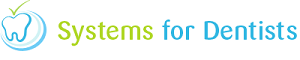One of the most popular features in SFD is the ability to send HTML E-mails to your patients, the technologies of Word-processed documents and HTML are not entirely compatible, as such some small alterations are required to get the best results from this feature.
As an example we are going to take a sample extraction letter with a header and footer and convert this into an email format.
To begin open "Setup" with the program and select "Document"
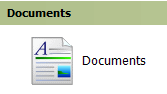
Now click on "Open" from the tool bar and select the document you wish to create a copy of.

Having opened the document you should now "Save As" giving it a new name, I would suggest that you add the word "Email" to the end of the title.
Now click on the Table panel and create a new table, in this example we will create a table with one column and two rows.

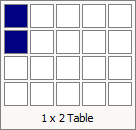
You will now see that there is a table in the document, which can have information pasted into it. Double click on the header and select all of the text / images then click on copy or cut.
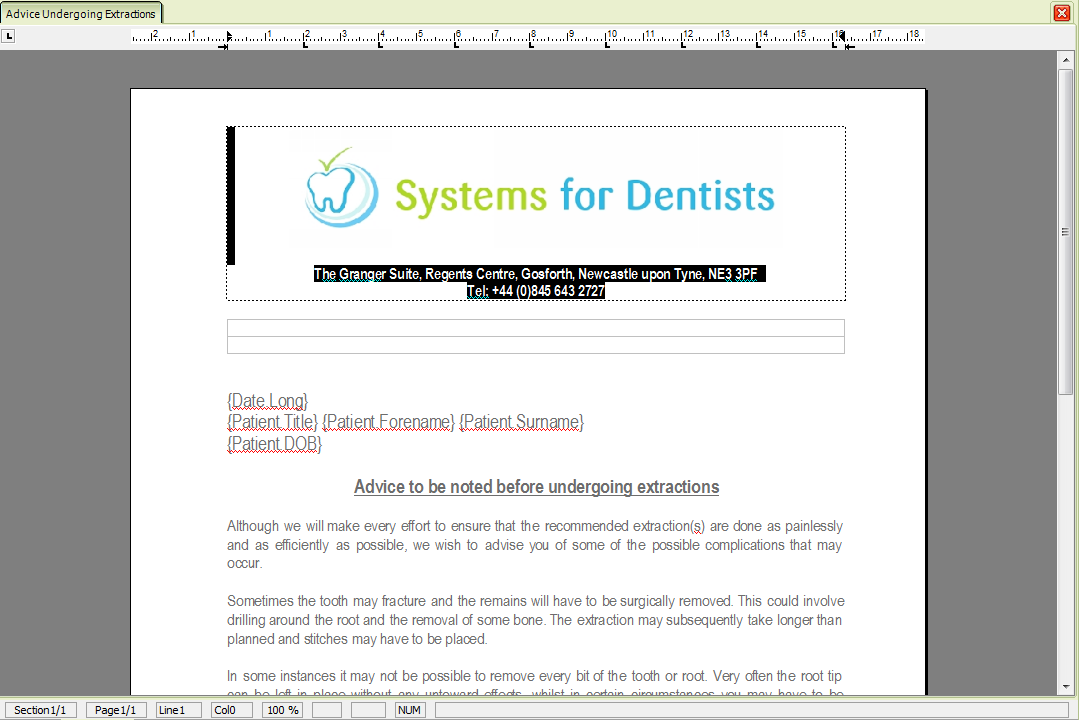
Now select all the rest of the text from the document, click on copy and paste it into the bottom cell of the table. (Please note its important you use copy here rather than cut as cut will lose any merge fields).
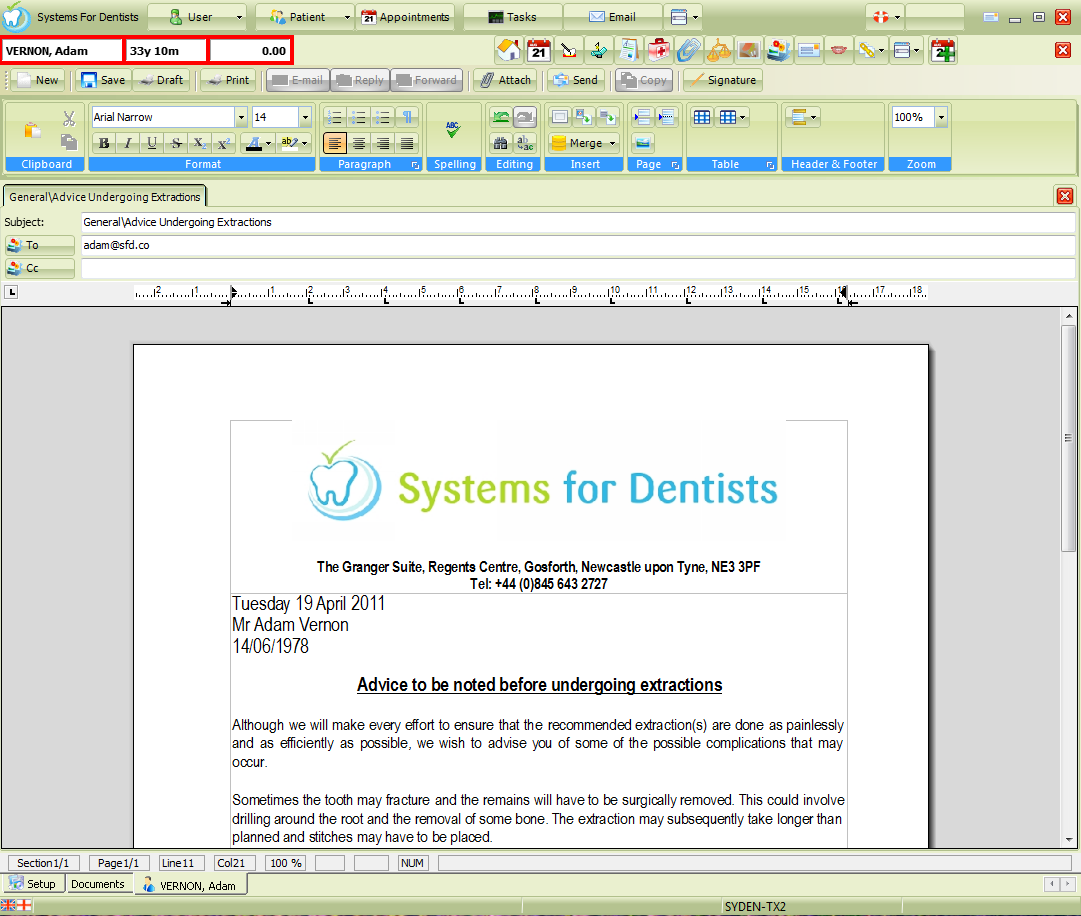
Once you have completed the steps above, remove any unwanted text / images from the document (Those outside of the table). And click save.
You now have a letter that is compatible with HTML format, you should ensure that the template sends correctly as a email by sending a test to yourself within the patient record.
Sometimes you may find there are additional spaces in the document between images and text, to ensure this is removed double click on the image and change the "wrapping style" is set to "in line with text" and click ok.

Request a demo »