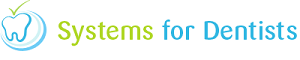There may be times where a payment is entered into your system incorrectly and you may be required to refund a patient a certain amount of money. To do this, follow the steps below.
First of all enter the patient's account screen, by clicking on the Accounts button.
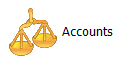
When you first enter the Accounts screen make sure the Show all transactions checkbox is ticked. You will be presented with a list of the patient's transactions.

The next step is to click on the Refund button at the top of the screen (shown below).

You will then be presented with the Patient Refund window.
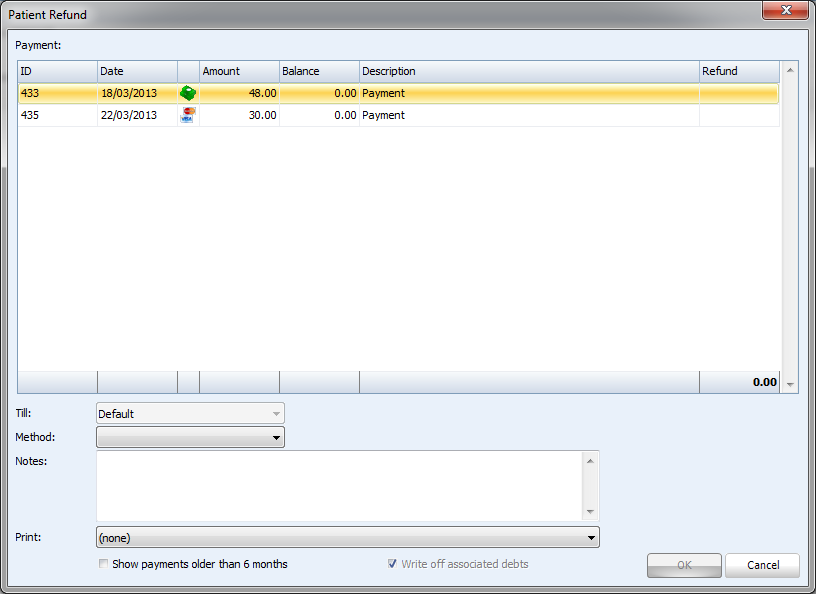
The next step is to select the payment you wish to refund. Simply double click on the payment from the Payment grid.
Note: Only payments up to 6 months are shown by default. Click the 'Show payments older than 6 months' checkbox to view older transactions.
After double clicking on the payment you wish to refund the following window will appear.
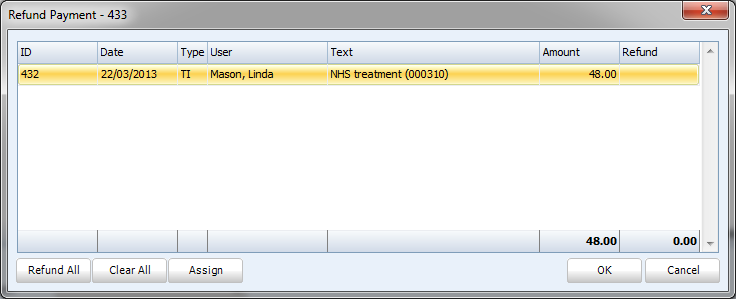
You can either refund the full amount, to do so, click the Refund All button. Alternatively you can refund a certain amount of the payment, to do this, click the Assign button and then enter the desired amount.
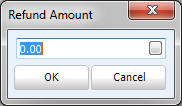
After selecting Refund All or Assign, the Refund column will update (example below).
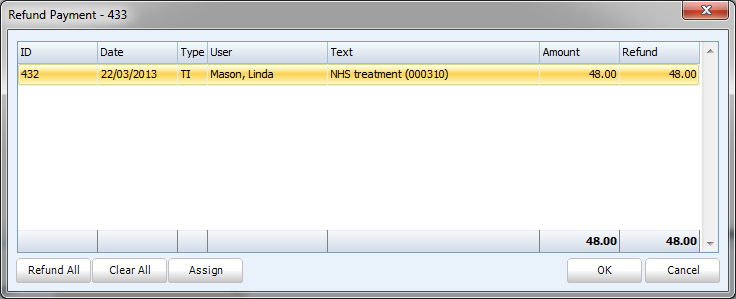
Click OK to confirm.
This will take you back to the initial Patient Refund screen.
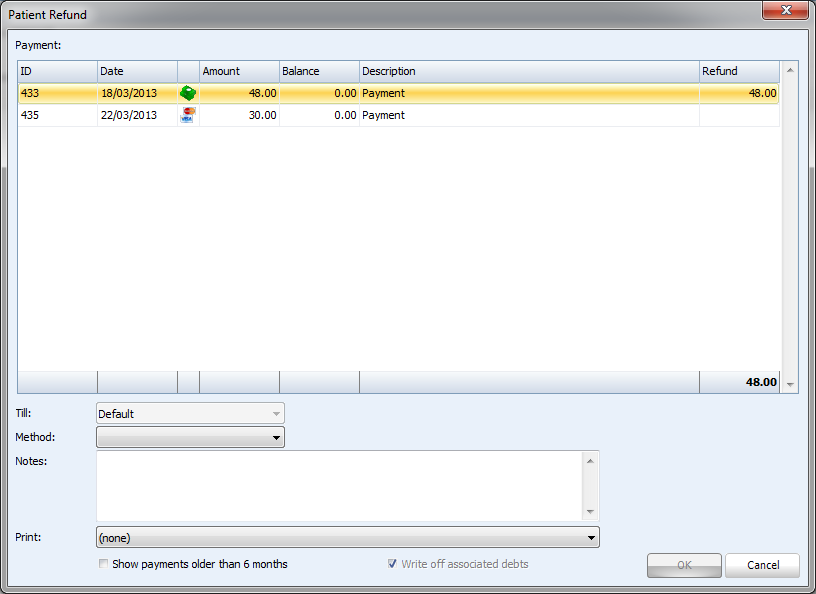
You can now select the method you wish to refund the payment. Simply select the appropriate option from the Method dropdown list.
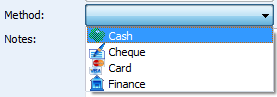
You can then enter any notes you feel necessary into the Notes textbox.
You can choose to print a receipt, simply select the desired receipt from the Print dropdown list.

The OK button will now be activated, click to confirm the refund.
The refund will be shown in the list of transactions (example below).
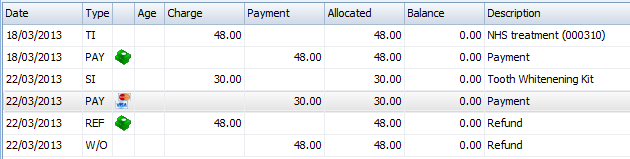
Request a demo »