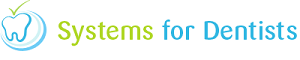When cancelling an appointment, SFD will present you with a window asking for a reason why the appointment is being cancelled (shown below).
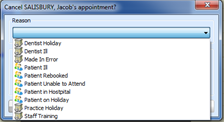
Within your dental software you have the ability to add, edit or remove the reasons from that list.
To get access to the cancellation types setup, click on the SFD button in the top left hand corner of the screen and go into Setup.
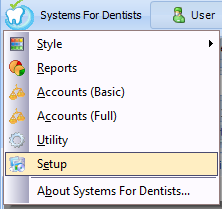
Click on the Cancellation Type button (shown below), which is located under the Appointments Bar.
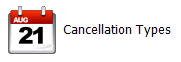
The Appointment Cancellation Reason window will now appear showing you a list of currently active cancelation reasons you can choose from. To see any inactive reasons click on the Show Inactive checkbox to the bottom left hand side of the window.
To edit any existing reasons, highlight the one you want and click on the Edit button, to just add a new cancelation reason, click on the New button to the bottom left of the window.
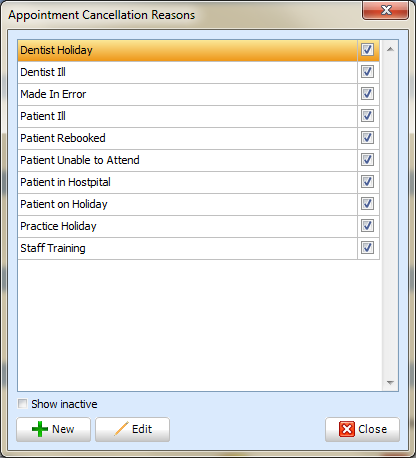
The Appointment Cancellation Properties window should now appear, within this window you will have to enter the name of the reason and who it is requested by, which will be either the practice or the patient. Once you have chosen an option from the Requested By dropdown list, click on the Save button to the bottom right hand side of the window.
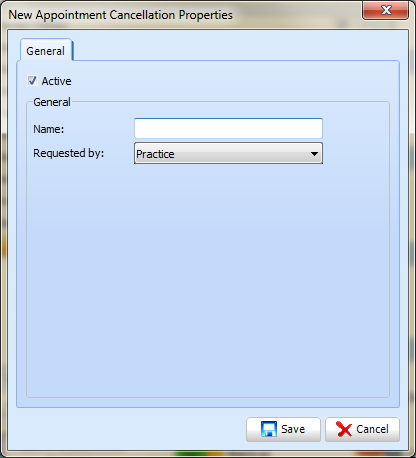
Your new appointment cancellation reason should now be setup within your dental software, and the next time you go to cancel an appointment, you will be able to choose that reason from the cancellation list.
Request a demo »