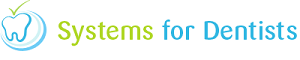Changing your password within your dental software is a very simple task to accomplish.
It is important to the security of your data that passwords are changed periodically. To change your password, click on the User button then hover over the 'Change password' option at the bottom of the dropdown menu and click on the user displayed for whom you are making the change. An example is shown below.

In this particular example we are changing the password for Martin Huskins. After clicking Change 'Martin Huskins' password the following Password window will appear.
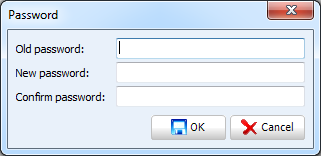
Enter the existing password into the Old password text box, then type in your new password into the New password textbox and confirm your new password in the Confirm password textbox.
Any user in the administrator group can reset your password for you.
Request a demo »