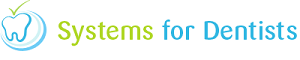How Do I View Key Orthodontic Information on One Screen - Orthodontic Overview
Orthodontic practices see patients on a regular basis, post assessment for continued monitoring and alteration of the Orthodontic appliance. To facilitate a quick and easy method of reviewing the patientís key information and allow for updating of status within the patient journey we have created the Orthodontic Overview screen.
You are able to access this screen by selecting the Overview option near the bottom of the additional items (oven) from the patients main control bar, which is always available when you have a patient record open. Alternatively you can press the F5 Key on the keyboard
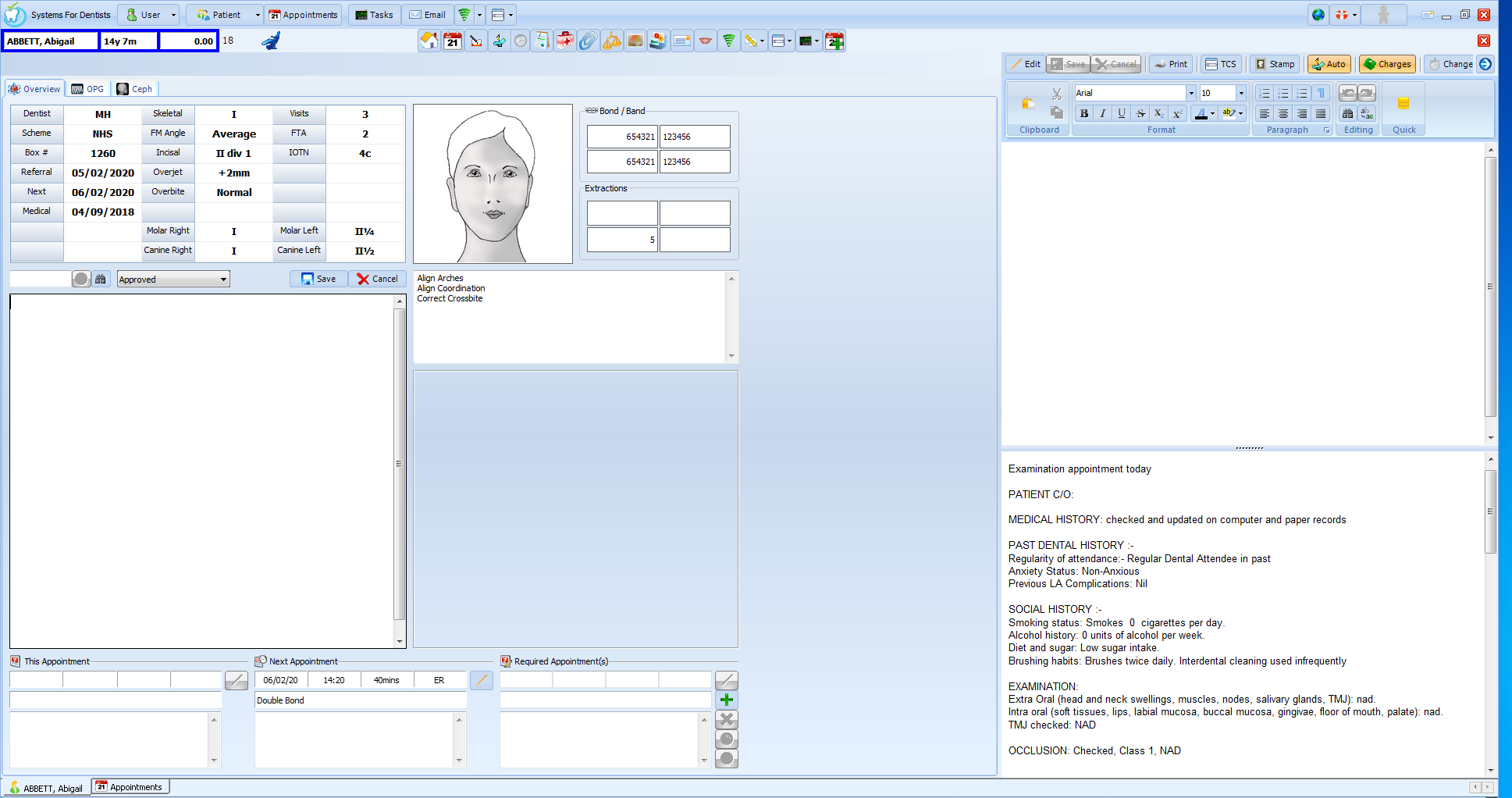
The following information is available from the Patient Overview screen:
- Key patient data Ė including the patientís scheme, box number as well as key measurements
- Patient's image
- Teeth Banded/Bonded
- Actions and quick text that can be added to the record
- Objectives
- Appointment details including:
- Details of the current appointment
- Details of the next appointment
- Details of appointment requests added to the Appointment Clipboard
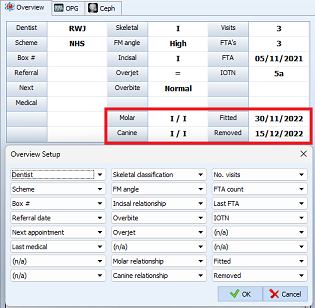
- OPG and Ceph images are available via the tabs at the top of the screen, these will display images that have been marked as 'OPG' or 'Ceph' from the Images screen in the patient record.
A handy guide for this page can be downloaded here. should you have any questions please feel free to call support on 0191 500 6789
Request a demo »